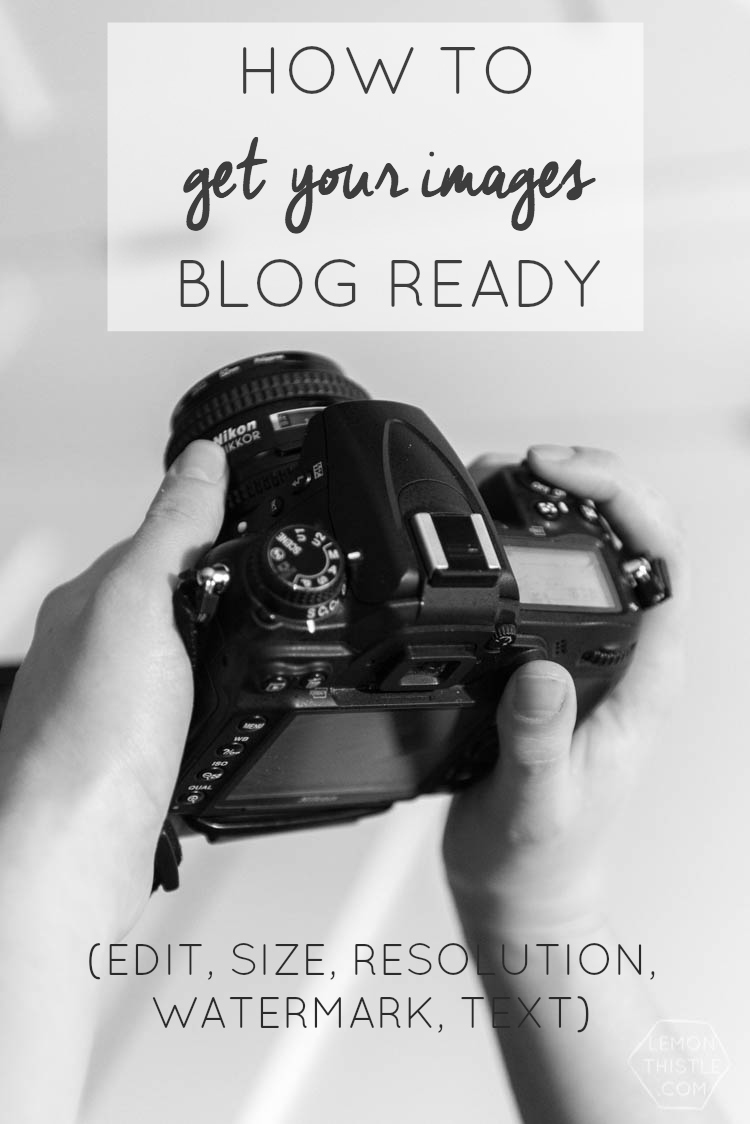
Alright friends, I have something a bit different for you today. If you’re not a blogger or someone who publishes photos- this one might not be for you. But if you come back Monday, I have a freebie for you! And then on Wednesday I’ve got a craft. So there’s good stuff coming for non-bloggers, I promise! But for you bloggers and other web publishers… today I’m sharing how I get my photos web ready. From the camera to the blog- this is what I do to process, watermark, and size my photos. It took me a little while to nail down the best process for me, but now I can process photos in a hurry and get them lookin’ good AND have them watermarked, at web size and resolution in no time at all. The best way I found to show you guys is by making a video- so I hope it’s super clear!
I’m taking an online class right now (actually, I’m taking four because I’m a super-nerd) called ‘Grow Your Blog Traffic with Social Media’ (or GYB as the cool kids call it)… it’s the reason I finally got Facebook– are you following me yet? #shamelessplug And Regina (the wicked awesome writer of the e-kit) challenged us to share some of our process with our readers. You can see the rest here. If you know me at all, you know I can’t turn down a good challenge. If you read here regularly, when I announced my Reader Survey results, I promised that I’d start sharing some behind the scenes blogging tidbits because over half of my readers blog or would like to start a blog. So consider this the first!
The one thing that I feel like I really have a handle on for this whole blogging thing is processing my photos. It’s also something I haven’t seen a similar tutorial for. So there are a million ways to process your photos to get them web ready, but this is what I find works best for me.

This tutorial is using Lightroom- which I can’t recommend enough (it will save you so much time- and improve your images!). Before I started this blog (and still occasionally) I took on photography clients. I’ve done a couple weddings, LOTS of newborns, families, engagements, grads etc. When I was photographing, Lightroom was my one big investment (other than my camera) but now- it comes in the Photography Bundle with Adobe Creative Cloud. What that means is that it’s a subscription service. It’s $10 a month and it includes Photoshop and Lightroom. I’m slowly getting better at Photoshop, but Lightroom is my jam. If you are already paying to subscribe to Photoshop- humour me and try Lightroom? My bold claim for this little tutorial is: If you are processing all your photos in Photoshop- you’re wasting a ton of time. Not to insult you- but Lightroom is made to bulk process. It doesn’t have all the same capabilities as Photoshop (not even close) but what it does do is make great images really, really quick. And you can use it to size, watermark, and prepare your images for the web.
Okay… enough of me jabbering. Here’s my video tutorial! You can skip around if you’re familiar with Lightroom, but it walks you through plugging your memory card into the computer to having completely web ready images.

What did you guys think? I have a confession- I recorded this three times because I thought it was too long. Each time I cut it down by about a minute… but there was really nothing that I felt could be cut out without losing value. So that’s why it’s a full 17 minutes. But if you’re serious about getting your process time down and photo quality up (without overloading your server) this is definitely worth your time!
I should also tell you that this tutorial is pretty specific to blog photos… not people portraits. If I’m editing images of people, I do things differently. But I thought I would focus in on the functionality of Lightroom for bloggers- because it’s a whole different game. Another confession- before I started blogging, I thought I was really good at taking photos. And that the hard part for me would be writing.
But all the photos that I was ‘good’ at taking were of people. I love capturing the emotion in people’s faces and my friends, a sandwich or a plant pot just doesn’t have that. I’m ashamed to show you this but this is the archive from the first month I blogged… see the photos of the flowers and that fish (I should probably take new photos for that post or take it down) compared to the photos of my friend Audrey? Terrible, right! I just couldn’t figure it out.
I also touch on the free web-based program, Pic Monkey in this tutorial. I use it instead of Photoshop (most of the time) to add text and such to my images. I find that it’s crazy quick and it does exactly what I need to make my graphic images. If you’re not looking for tips on processing your images, just on adding overlays and text, you can skip to the end of the video to see that.
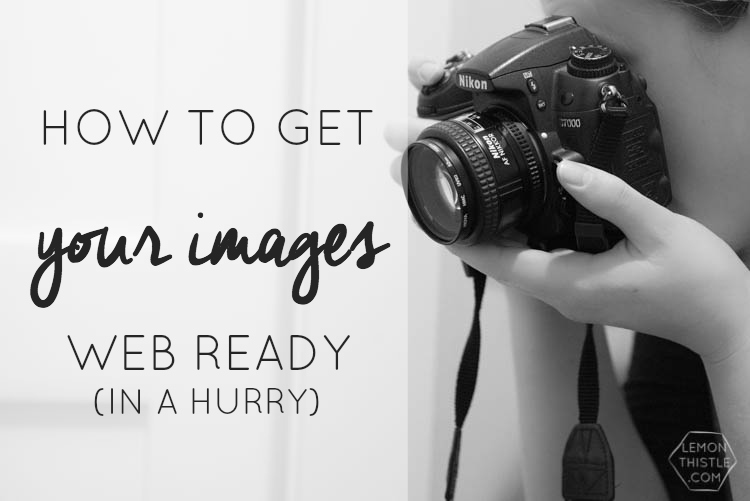
I obviously didn’t cover any of the tips I have for taking clear images, but there is a LOT of tutorials out there for bloggers. I haven’t taken it myself, but Kristi from Making it in the Mountains has had wonderful things to say about Shoot Fly Shoot (a paid course) and I trust her.
As for free photography tips for bloggers? This is a great post (specific to food photography, but it relates to any small DIY) and This is a great one from the wonderful Design Sponge on shooting interiors. As for Lightroom (because you know I love it now), I totally recommend Jared Platt’s Lightroom Workflow course from Creative Live (especially if you can catch the free replay) even though it’s geared for wedding photographers it totally changed the way I manage my photos (hello efficiency!).
More Posts from other bloggers on this challenge:
How to Create Share-Worthy Blog Posts (and a Template) – By Regina
How to Save Time Managing Your Blog – From the Poolside
I’d love to hear if you have any questions! Hopefully you can answer them… if you have any suggestions or questions that would be a great fit for next month’s ‘Behind The Scenes’ Blogging post- please, let me know! I’m no expert but I’m certainly willing to share what I do know!
UPDATE! Here’s some more photography tutorials you’ll find helpful!
Looking for more photography tips for bloggers and makers?
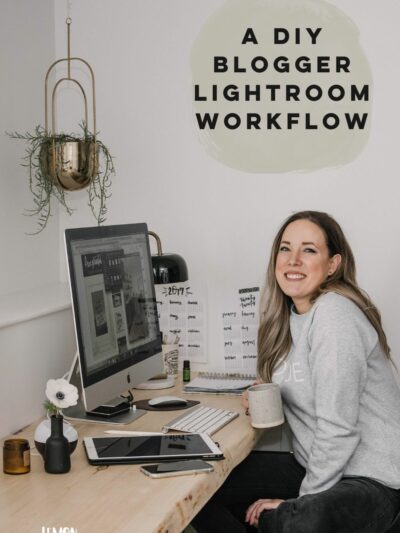
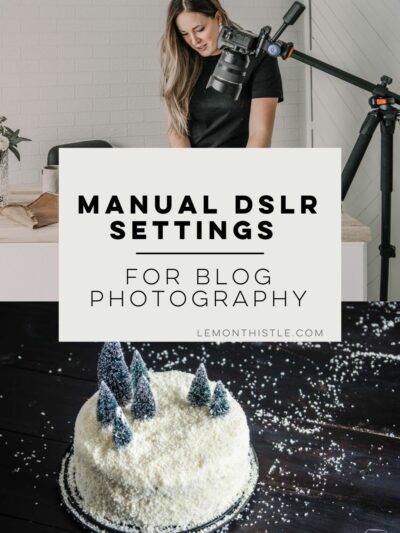

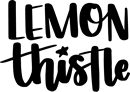
 DIY Felt XO Garland
DIY Felt XO Garland
You did such a fabulous job with your first video tutorial, Colleen! I use LR quite a bit and this was so informative + helpful. Thank you!
Thanks so much Erika! I really appreciate that (especially from you!). And thank you so much for sharing the post on twitter… you rock :)
This is a great post ! I wrote about using Lightroom for batch processing but you are clearly way more advanced and this is really useful. I will link specifically to this post in that related section now. Your video is very clear, of the right length and focuses on all the good easy tips that can help us. Many thanks for this.
Also really appreciate the links you gave to learn more about taking better photography.
Love your blog too and can’t believe I didn’t check it out before as part of the Grow Your Blog with Social Media Community. Really look forward to following you more from now on.
Thanks so much Stephanie! I loved your time saving post in the series (batching tasks is my jam!). I so appreciate you linking to my post :)
You’re adorable. Thanks for all the tips!!!! My favorite is when you picked the flower photo and said “oh, that’s not a very good one” and picked another. It was so perfectly you :)
Aren’t you sweet :) I kept picking the worst photos for examples!
Thanks SO much for the shout out! I cannot wait to check out your video!!!
Of course Kristi! I haven’t taken any online photo classes, so your recommendation was perfectly timed for me to use!
So excited to find this. My goal this year is to learn to take/publish better blog photos.
I’m so glad Heather! I worked hard on my photos last year and it definitely paid off- What a great goal! XO
Thank you so much for sharing this. I am in my second year of blogging and while I still have not invested in a professional camera (this is my year!) I do have trouble organizing and editing what I do have. Thank you for such clear direction and advice. There is a lot of information out there and this really helps narrow it down.
I’m so glad you found it helpful Jolena! I love my DSLR- but these tips are definitely helpful for any images (and any camera).
Such awesome tips!! Your photos are always gorg, and it shows why! :) Pinned so I can refer back often!
Thanks so much Amanda- I really appreciate it! Glad you found it helpful :)
thank you for sharing – I needed this! I appreciate how generous you are with your tips. You did a great job
Aw, thanks so much Kim! I’m glad you found it helpful :)
Colleen,
These are great! Love the tutorial! I am a fashion blogger and would love to see your work with images of people. Thank you again for an amazing post :)
xoxo,
Melissa
P.S. I am lightroom BELIEVER! It makes editing so much FASTER :)
Stylista Fitness
Thanks so much Melissa (Lightroom Rocks!!), I’d love to do a post on portraits one day… one thing I really want to learn more about (let me know if you have any tips or resources as a fashion blogger) is tripod photography. It would be so nice to be IN a lot of my finished product shots but I find it a pain!
This is great! Photos are such an important part of blogging. I have been having issues with my computer for the past two months making it really hard to get images from my camera to my laptop. I haven’t been blogging as much as I would like because I don’t want posts without quality images. I am getting it all worked out now though, and I am so interested in trying Lightroom after reading this!
Photos can definitely make or break a post (I think)! I went through that before Christmas and am now a happy owner of a iMac. I kind of miss the portability of my laptop, but being able to import photos and it not take a day and half is amaaaazing. Glad to hear it’s all getting worked out (computer issues are the worst), and I definitely think you should try it, you can get a month for free to see if it’s worth it for you :)
Colleen, this is EXACTLY what I was looking for!!! I am SO glad Abby pointed me in your direction. This is going to save me SO much time! Total game changer. Thank you so much!
Thanks so much Amanda! I really appreciate you including it in your round up too! I don’t know what I would do without this process :)
Oh wow, Colleen, thank you so much for this! I’ve been feeling intimidated by learning yet another software (Photoshop took me half a decade to master), so I’ve been putting off launching Light Room even though I’ve had it installed for eons. That means I’ve been editing all my blog photos, painstakingly, in Photoshop. I had no idea there was a better way! Thanks to your tutorial, I’m now a Light Room convert and I couldn’t be happier. :) Thanks again!
I’m SO glad you took the time to comment Elizabeth! This has made my day. It definitely intimidated me at first, but it’s made my editing much more efficient. Although it’s geared towards wedding photographers, I’d completely recommend Jared Platt’s Lightroom Workflow course on Creative Live- especially if you can catch a free replay! It’s made me even speedier :)
Hey Colleen!
Nice tutorial! I switched to using Lightroom now (from Photoshop), thanks to you. I use Canva instead of PicMonkey and it always works just super. One problem I had with your video was that sometimes I couldn’t quite follow you in the tutorial. Your screen resolution is set too high, so your icons and mouse are super tiny. But after re-watching the video a couple of times, I could finally figure out where you were pointing.
Hi Lisa, Yes! I’ve heard that- I have a giant computer screen and the screen capture squishes the whole thing down. For future videos, I’ll be looking at capturing a different way. I’m so glad you switched to lightroom though!
This was BEYOND helpful Colleen, thanks so much for sharing!
Oh I’m SO glad Lydia!! Let me know if you have any Qs and I’ll try my best to answer
Awesome tutorial! That’s exactly what I needed. Thank you so mich!
I’m so glad it helped Carola!
Thank you so much for this wonderful tutorial!! I am brand spankin new to LR and feel like you’ve really answered all my questions perfectly! However, I am having some trouble on MY end. For some reason my LR isn’t letting me synchronize my photos. I can see the option but it isn’t highlighted, its dulll and not letting me click it. Any idea why that may be happening? Also, when going to export, I’m not able to scroll down for the options that I’m looking for, i.e sizing & watermark. My options are pretty limited to just location :( Any tips or advice would be so appreciated!
Hi Kaci, any chance you are using LR Elements? These options might be limited to the full version.